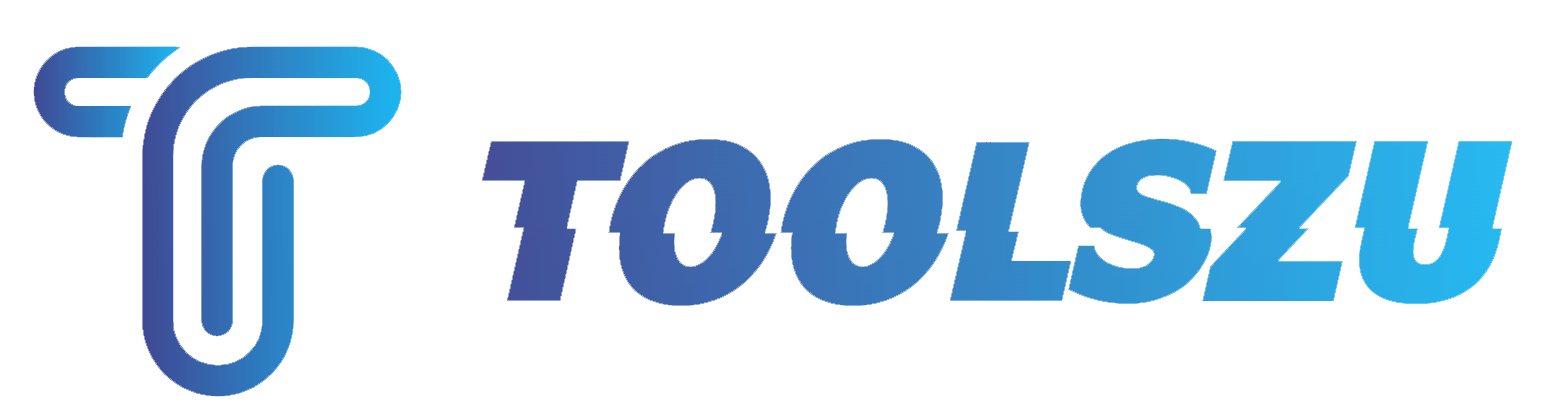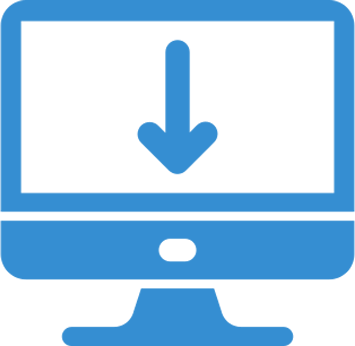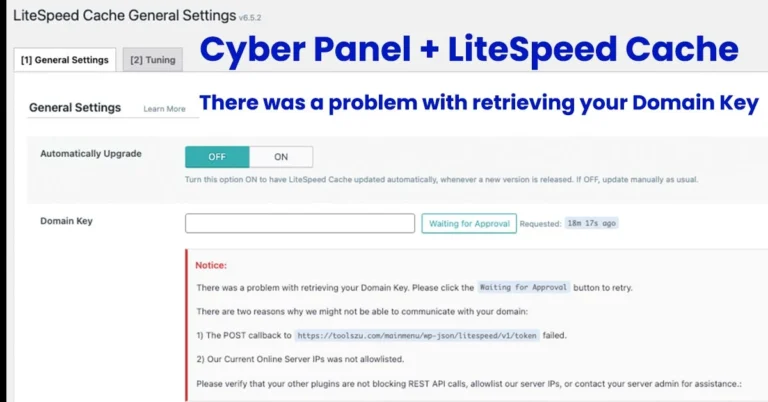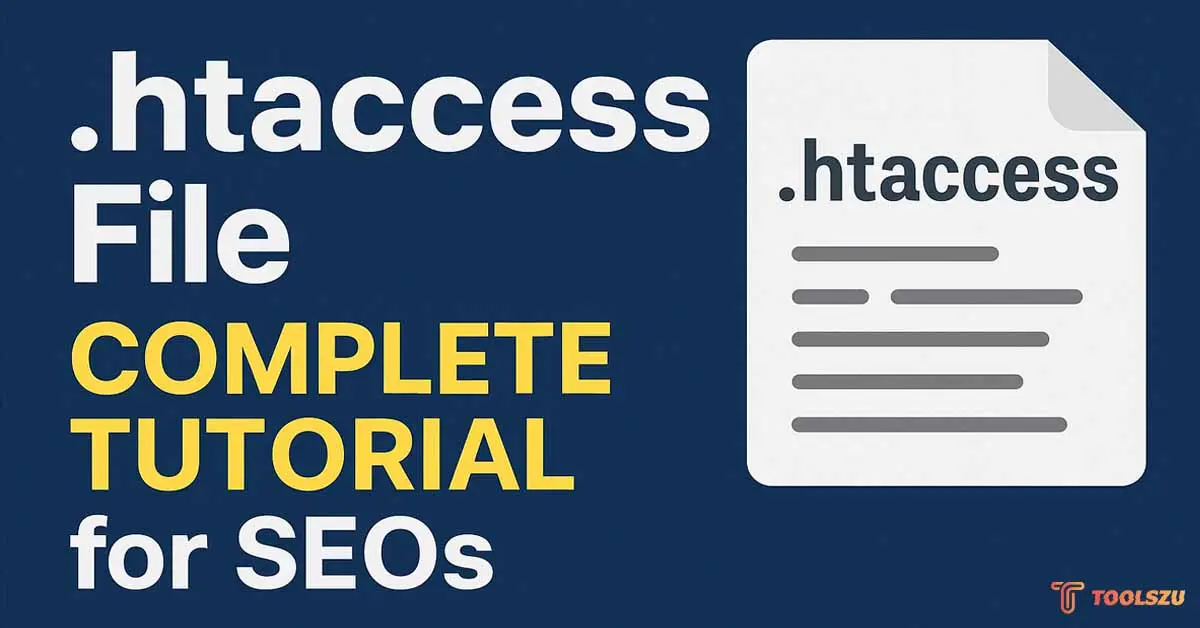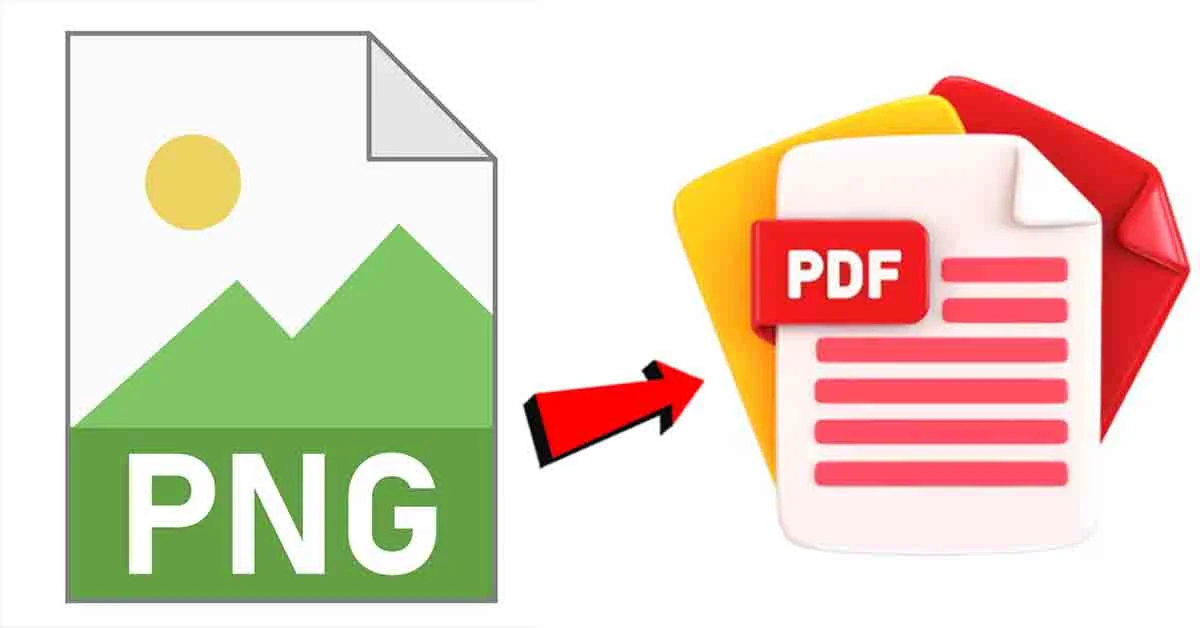There was a problem with retrieving your Domain Key : When using LiteSpeed Cache for WordPress, a common issue some users encounter is the message: “There was a problem with retrieving your domain key.” This key is essential for accessing LiteSpeed’s QUIC.cloud services, which enhance the caching, image optimization, and CDN features. Without this key, the plugin cannot connect to the QUIC.cloud network effectively.
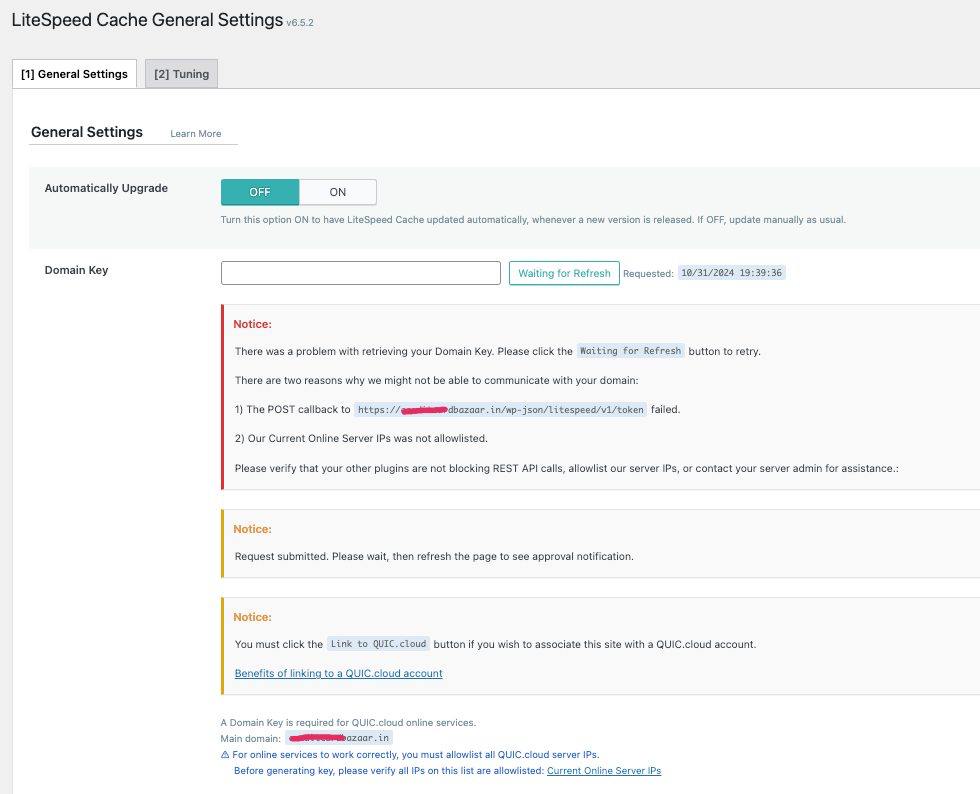
Here’s why this issue can occur and how to troubleshoot it.
Why This Issue Happens
LiteSpeed Cache needs a domain key to authenticate your site with the QUIC.cloud network. The “retrieving your domain key” error usually points to a connectivity problem between your server and QUIC.cloud. Here are the primary reasons this issue might appear:
- Firewall Blocking the Connection:
Firewalls, both at the server and application level, may prevent the LiteSpeed Cache plugin from reaching QUIC.cloud. Some hosting providers, especially those with strict firewall settings, can block the connection requests that LiteSpeed Cache needs to obtain the domain key. - Security Plugins Interfering with Requests:
If you have a security plugin installed (e.g., Wordfence, Sucuri, or iThemes Security), it might detect the outbound requests that LiteSpeed Cache sends to QUIC.cloud as suspicious. This can prevent the domain key from being generated, as these plugins are designed to block unusual or unfamiliar traffic. - Server Settings or Hosting Provider Restrictions:
Some hosting providers have additional security measures or rules that restrict outgoing requests to specific domains or networks. If QUIC.cloud isn’t on the approved list, these restrictions can prevent LiteSpeed Cache from completing the key retrieval process.
Also Read : VPS server vs Dedicated server
Steps to Whitelist QUIC.cloud IP Addresses in LiteSpeed WebAdmin
- Access LiteSpeed WebAdmin Console:
- Log in to your LiteSpeed WebAdmin Console. This is typically accessed through your server’s control panel, or directly via the IP address and port if LiteSpeed WebAdmin is set up on a unique port (e.g.,
https://your-server-ip:7080).
- Log in to your LiteSpeed WebAdmin Console. This is typically accessed through your server’s control panel, or directly via the IP address and port if LiteSpeed WebAdmin is set up on a unique port (e.g.,
- Navigate to the Security Settings:
- In the WebAdmin console, go to Configuration > Server > Security.
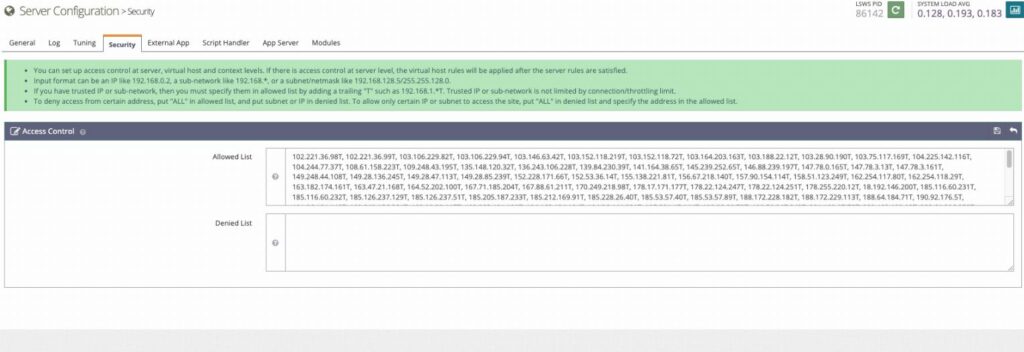
- Add QUIC.cloud IPs to the Allow List:
- In the Access Control section, locate the Allowed List or Allowed IPs setting.
- Add the QUIC.cloud IP addresses here. IP list here with different formats : Click Here
- Save the settings after adding the IP addresses.
- Navigate to the Server Configuration Settings:
Important : Server Configuration > General > General Settings > Use Client IP in Header and finally select Trusted IP Only
- Restart LiteSpeed Web Server:
- After updating the allowed IPs, restart the LiteSpeed web server to apply the changes. This can typically be done from the WebAdmin Console under Actions > Restart LiteSpeed.
How to Reset the LiteSpeed Admin Credentials or How to setup OpenLiteSpeed webadmin console ?
Step 1 : Login to server via SSH.
Step 2 : Run this command in SSH to setup login info for webadmin console.
/usr/local/lsws/admin/misc/admpass.sh
Set user name : admin & your Cyber Panel Password.
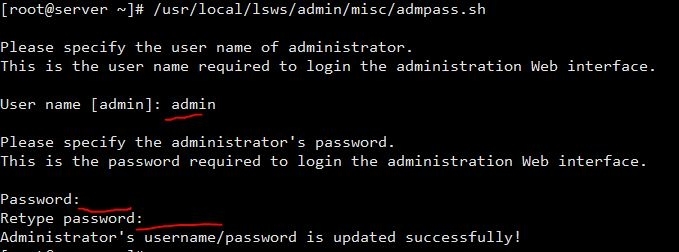
Step 4 : Login your CyberPanel , Goto Security > Firewall > Add/Delete Firewall Rules
Add TCP 7080 port (Finally reload or restart the firewall).

Step 5 : Access LiteSpeed Webadmin : your ip address / 7080
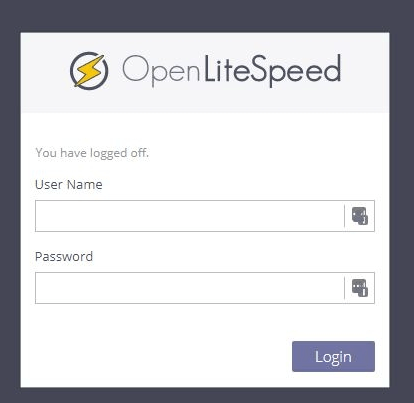
Recommended Fast & Reliable VPS Hosting : Hostinger
Additional Tips :
- Double-check Firewalls and Security Plugins: Make sure any firewalls (server-side or network firewalls) or security plugins (e.g., Wordfence or Cloudflare) also allow connections to and from these IPs.
- Regularly Update IP Allow List: QUIC.cloud may update their IP ranges, so it’s a good idea to periodically check their site for any changes to their IP list.
- Check LiteSpeed Cache Plugin Settings: After whitelisting the IPs, try to retrieve the domain key again from the LiteSpeed Cache plugin settings in WordPress.
Still if you have any doubt or unable to solved this issue you can contact us via email [email protected]